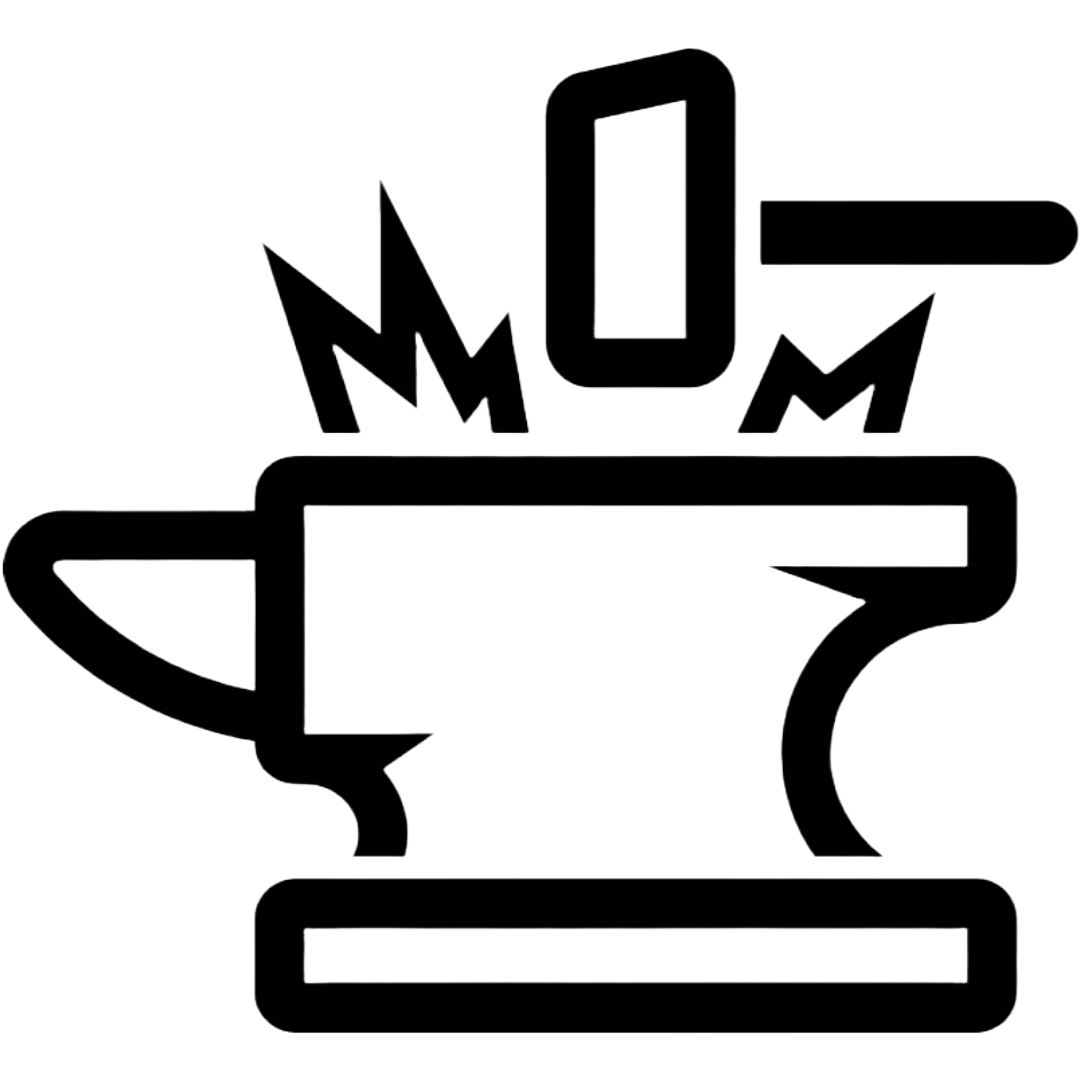Remove Stored Wi-Fi (Apple)
When your Wi-Fi is active on your phone, it will beacon out looking for previous hot spots it has connected to previously. Removing the stored access points on an iOS device takes a couple of steps and will seem like you are about to delete your phone. You are not about to delete everything, just your stored Wi-Fi.
Remove Wi-fi history – iOS 16+
- Settings -> Wi-Fi -> Edit (in the upper right)
- Click the red symbol next to each Known Network you do not need.
Here are the steps to remove Stored Wi-Fi Before iOS 16
- Settings -> General -> Transfer or Reset -> Reset -> Reset Network Settings
- Enter Your Passcode
- You will get an alert that might look serious. All it is doing is resetting the network setting in the phone.
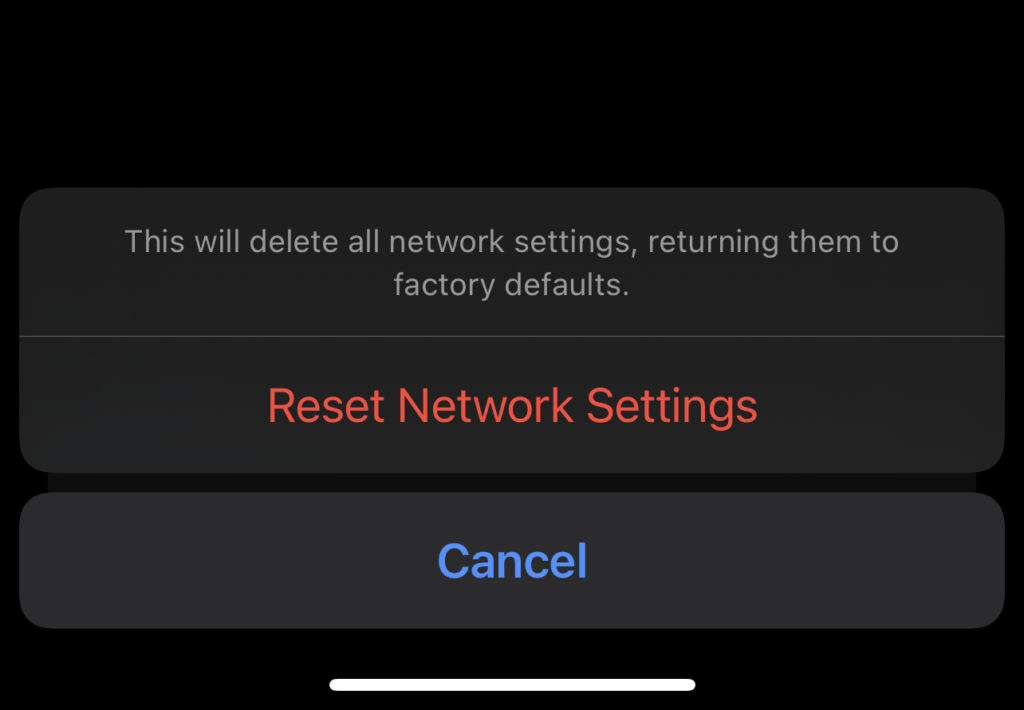
- Tap Reset and the phone will immediately restart