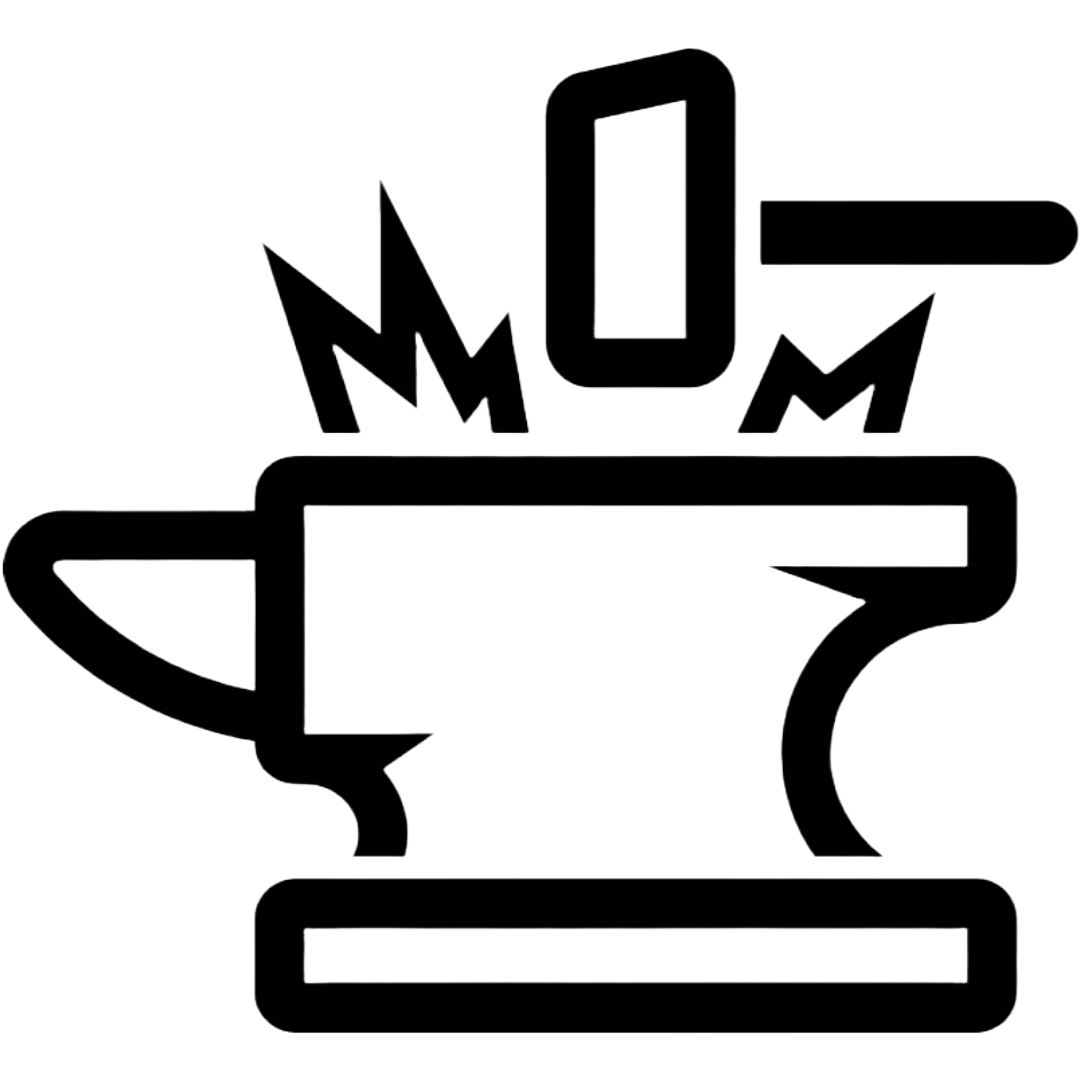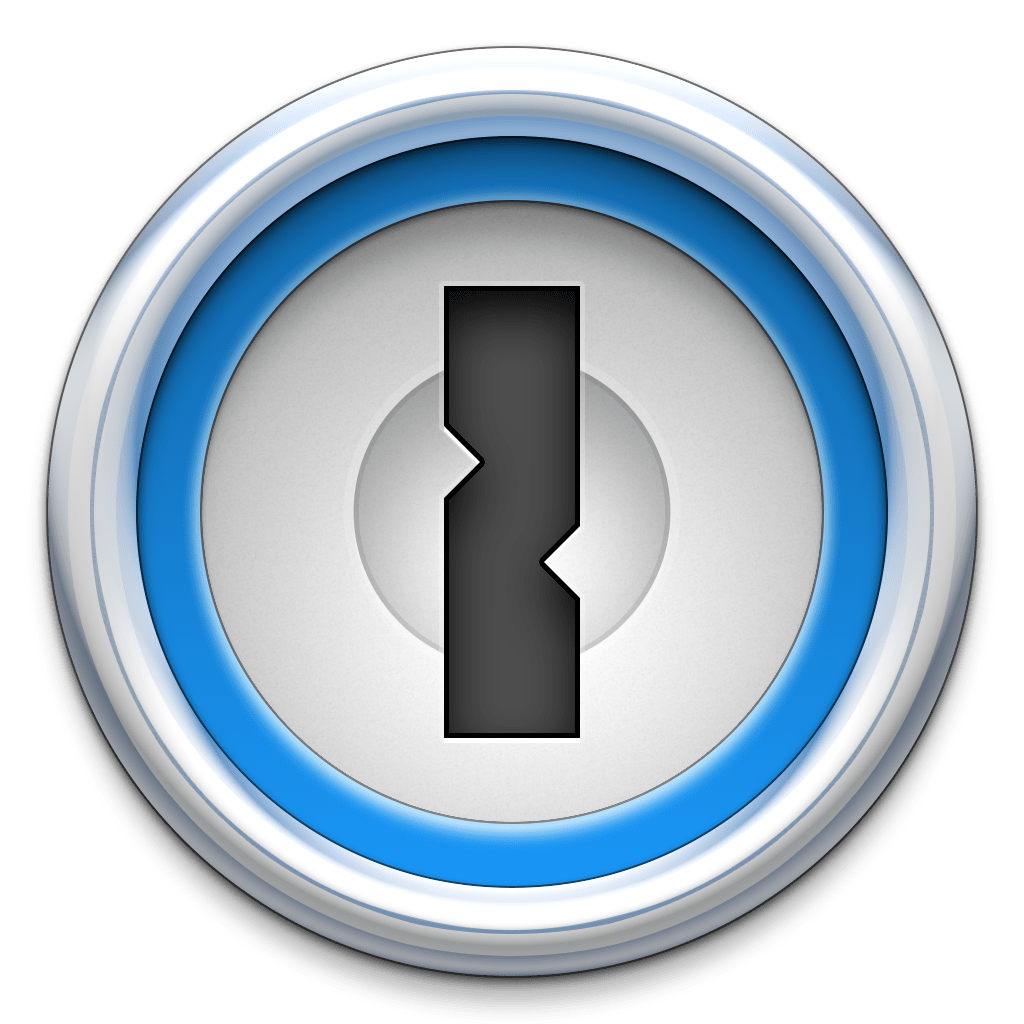Password Managers

Password security is still one of the most critical aspects of using the internet. It is impossible to remember the number of passwords to access all of our accounts today. The average user will just recycle their passwords across multiple accounts. Never recycle a password.
Password Manager Basics ~ Wired Magazine
A good password manager stores, generates, and updates passwords for you with the press of a button. If you’re willing to spend a few dollars a month, a password manager can sync your passwords across all your devices. Here’s how they work.
Only one password to remember: To access all your passwords, you only have to remember one password. When you type that into the password manager, it unlocks the vault containing all of your actual passwords. Only needing to remember one password is great, but it means there’s a lot riding on that one password. Make sure it’s a good one. If you’re having trouble coming up with that one password to rule them all, check out our guide to better password security.
Apps and extensions: Most password managers are full systems rather than a single piece of software. They consist of apps or browser extensions for each of your devices (Windows, Mac, Android phones, iPhone, and tablets), which have tools to help you create secure passwords, safely store them, and evaluate the security of your existing passwords. All that information is then sent to a central server where your passwords are encrypted, stored, and shared between devices.
Fixing compromised passwords: While password managers can help you create more secure passwords and keep them safe from prying eyes, they can’t protect your password if the website itself is breached. That doesn’t mean they don’t help in this scenario though. Password managers also make it easier to quickly change a compromised password and search through your passwords to ensure you didn’t reuse any compromised codes.
You should disable auto form-filling: Some password managers will automatically fill in and even submit web forms for you. This is super convenient, but for additional security, we suggest you disable this feature. Automatically filling forms in the browser has made password managers vulnerable to attacks in the past.
Don’t panic about hacks: Software has bugs, even your password manager. The question is not what do you do if it becomes known that your password manager has a flaw, but what do you do when it becomes known that your password manager has a flaw. The answer is, first, don’t panic. Normally bugs are found, reported, and fixed before they’re exploited in the wild. Even if someone does manage to gain access to your password manager’s servers, you should still be fine. All password managers store your data in a zero-knowledge method. No password, no access
There are many choices offering different levels of availability and usability. We will cover the top 2:
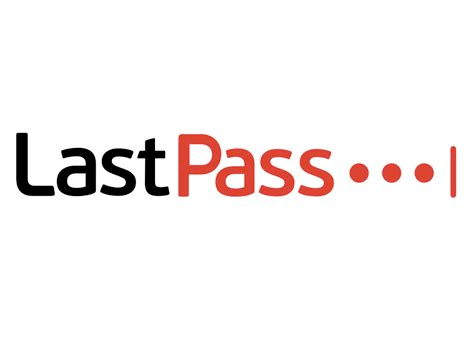
Lastpass is an excellent manager with lots of features:
- Stores unlimited passwords
- Integrates with just about every browser and device
- Excellent tutorials and support for the beginner
- Syncs between all your devices.
- Family and Password Secure sharing
- Multi-Factor Authentication (Software & Hardware)
- Alerts to potentially compromised passwords
Lastpass stores all your content encrypted on its servers to enable sync. This can make some users uneasy. The content is securely stored and Lastpass has a good track record of storing user data.
One Major drawback is the “Free” version is very limiting. To get the good features you will have to pay. This is my number one recommended password manager. Paying for a subscription is highly recommended for the features it provides. The ability to share account passwords with others has made life very easy when accessing common accounts.
Get started with Lastpass here.
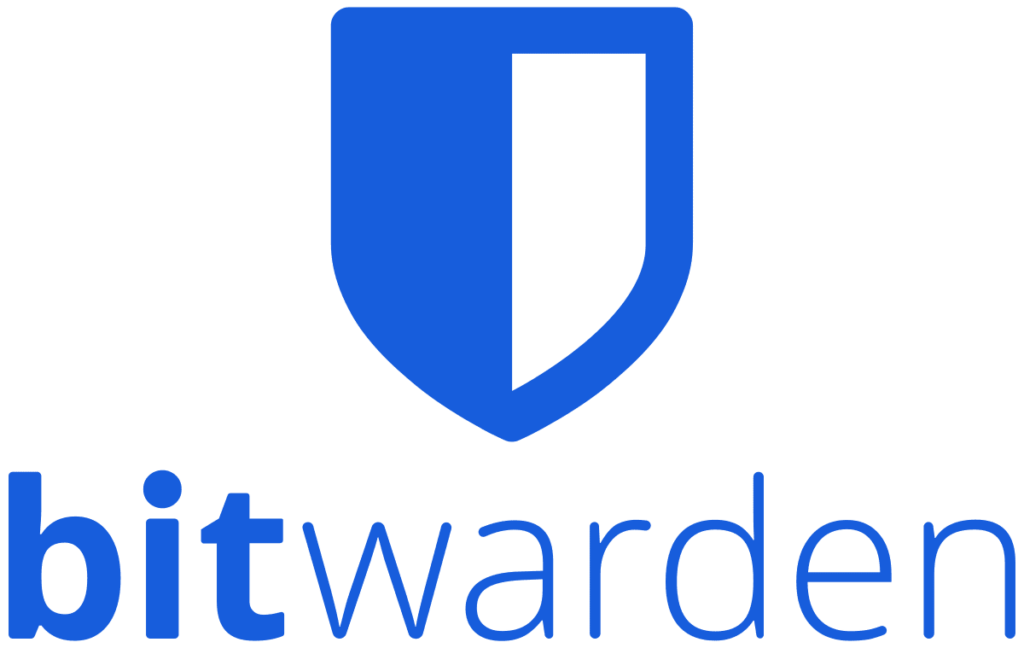
Bitwarden is the first major competitor to Lastpass and offers a number of the same features. The free version gives you a little more capability and the pay version is a little cheaper.
- The software is open source and the code is reviewed by the community.
- Stores unlimited passwords
- Integrates with just about every browser and device
- Excellent tutorials and support for the beginner
- Syncs between all your devices.
- Family and Password Secure sharing
- Multi-Factor Authentication (Software & Hardware)
- Alerts to potentially compromised passwords
Bitwarden is very similar to LastPass in all its features for your security and protection. The “free” version offers more options than Lastpass and gives a better experience out of the box. I would recommend trying them both for a couple of days and seeing if one feels or works better.
Bitwarden does offer a completely offline version that does not sync your content between devices. This can be a hassle but it does increase your security significantly.
Get Started with Bitwarden here.
There are plenty more password managers out there.
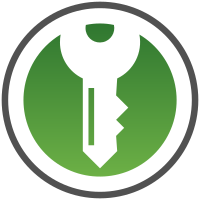
KeePassXC is open source and allows you to store the encrypted file with your passwords where you want. Often some cloud storage or a thumb drive. This allows you to move it across multiple devices. Can be a little cumbersome if you are not familiar with how to handle cloud files across multiple devices.
In closing, the security of your accounts comes down to a string of characters and how well you create them. We as humans are not good at this. It is a great idea to let some software manage them. Your security in this is most likely worth the $$ every year. Go ahead and pick one and then pay for the usage to increase your security and maintain your privacy.